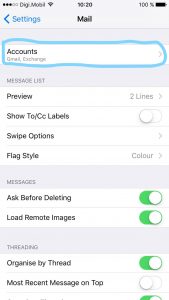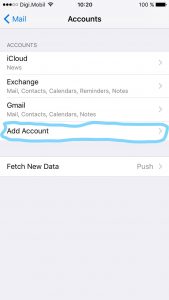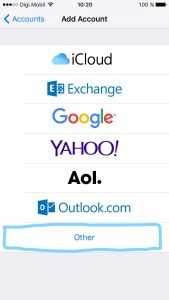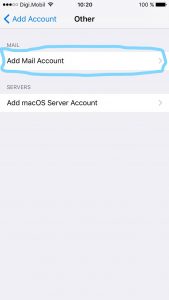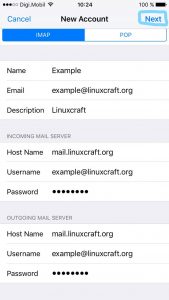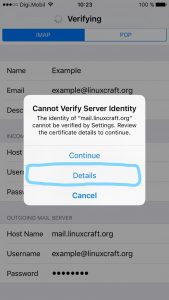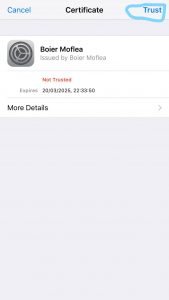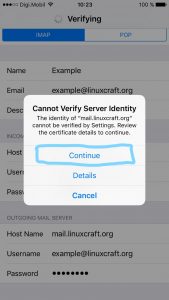How to configure your iOS device
- Tap Settings
- Tap Mail, Contacts, Calendars
- Tap Add Account
- Choose Other
- Choose Add Mail Account
New Account Information
- Enter your Name
- Enter your email address as the Address
- Enter the password for your email address
- Tap Next
Incoming Mail Server
- Host Name: This is typically your domain name preceded by “mail.”. This can be found in the E-mail Accounts section of the cPanel, under More > Configure Mail Client.
- User Name: Your email address.
- Password: The password for your email address.
Outgoing Mail Server
Although iOS may indicate these fields as optional, please enter your full email address and password
- Host Name: This is the same as the incoming server.
- User Name: This is required and again is your email address.
- Password: The password for your email address.
- Tap Next.
Cannot Verify Server Identity
This error message occurs because the certificate is for *.hostbase.net not your domain. Click continue to accept the certificate.
Mail and Notes
The final screen will ask if you want mail and notes turned on for this account. Leave them both on and tap Save.
- Leave Mail and Notes set to on.
- Tap Save.
Click to rate this post!
[Total: 0 Average: 0]